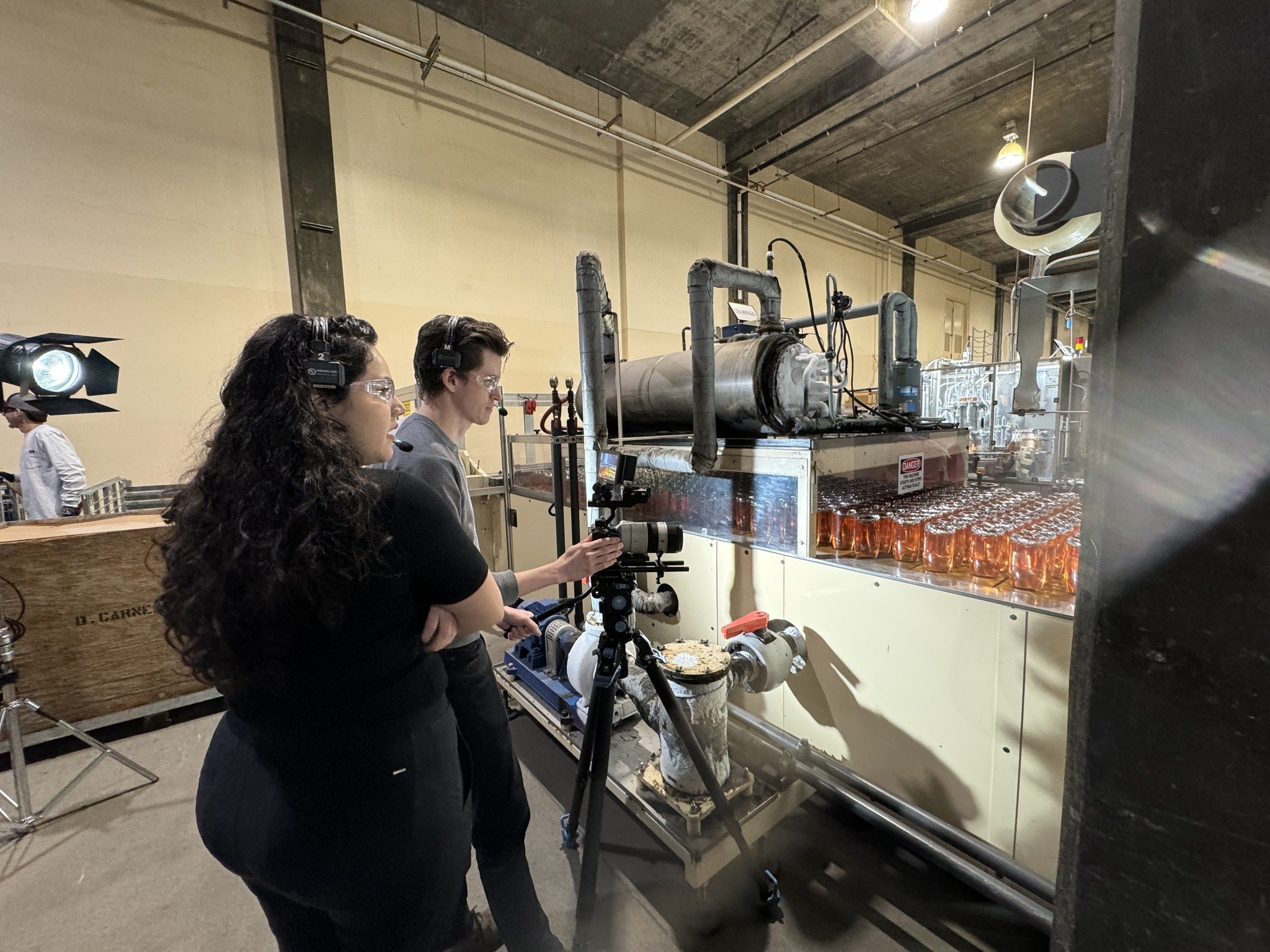What Are The Best Free Tools For DIY Video Editing?
Key Takeaways
Free video editing tools cover a spectrum of needs, from no-frills browser-based editors for fast tasks to comprehensive open-source suites with effects and customization galore.
Focusing on tools with easy-to-use interfaces and fundamental core features makes the editing experience better for newbies and pros alike.
Export capabilities and support for various video formats are essential for distributing completed work around the world, including to different platforms like social media and streaming services.
Make sure you’re conscious of standard free software pitfalls, like watermarks and limited features, and that you’re searching for tools that strike a good balance between functionality and minimal compromises.
DIY video editing workflows for professional-quality results prioritize media management, narrative structure, audio finesse, and finishing touches.
Always be learning, use free asset libraries, and join editing communities around the world, these resources and communities can provide you with the assets, support, and insights you need to really make your project shine.
Our favorite free tools for DIY video editing provide a blend of simple, user-friendly features, versatile export options, and robust file format support. Options such as DaVinci Resolve, Shotcut, Lightworks provide comprehensive video editing absolutely free, allowing you to trim, merge, apply filters and more. OpenShot and HitFilm Express score high for those seeking straightforward workflows and quick results. Best of all, most of these tools work on Windows, Mac, and Linux, so users around the world can choose what suits them. As the demand for video content increases in work, school, and social media, working with free editors saves you money and allows you to develop skills. The following section highlights each tool’s primary areas of strength or optimal use cases.
Top Free DIY Video Editing Tools
The best free video editor for you depends on your project requirements and expertise. Top tools strike a balance between advanced features, ease-of-use, and cross-platform access. Here is the table comparing top free video editors on important parameters.
DaVinci Resolve offers multi-track editing, visual effects, and advanced color grading. It is free to use and holds a strong user rating of 4.8 out of 5.
Shotcut supports a wide range of formats and includes many filters, also available for free. Its user rating is 4.3 out of 5.
Lightworks provides professional effects and straightforward export options. It is free and has a user rating of 4.2 out of 5.
Clipchamp features online editing with templates and is free to use. It carries a user rating of 4.1 out of 5.
OpenShot is known for its ease of use and compatibility across multiple operating systems. It is free and has a 4.0 out of 5 rating.
Canva Video offers online, drag-and-drop video creation tools. It is free as well and has a user rating of 4.0 out of 5.
1. For All-Around Use
DaVinci Resolve impresses with its combination of powerful video editing software capabilities and an intuitive interface, catering to novices and experienced video editors alike. It handles everything from standard MP4 to ProRes and DNxHD, ensuring compatibility with various content sources. Featuring a powerful library of transitions and visual effects, DaVinci Resolve allows you to create sleek, professional videos free of charge using its free video editing tool.
Lightworks and Shotcut boast rich editing toolkits, striking a balance between powerful and transparent. Both offer timeline editing, media organization, and export presets for various platforms, making them ideal for beginner editors seeking a versatile video editing program.
2. For Powerful Effects
DaVinci Resolve offers industry-standard color grading and node-based visual effects, making it one of the top video makers available for free. Lightworks comes with a suite of real-time effects and supports video templates for rapid creative touches, ideal for those seeking powerful editing tools. Shotcut provides a modular effects panel, making it simple to stack and tweak multiple filters, enhancing the video creation process for ambitious projects.
3. For Ultimate Simplicity
OpenShot and Canva Video are ideal for those seeking easy video editing software that offers a straightforward editing experience. OpenShot’s drag-and-drop timeline and simple effects make it a smart choice for quick, casual edits. Canva Video, a versatile online video editor, requires little learning curve and provides preset templates, enabling users to create and export videos in just a few steps. For social media clips or quick presentations, these tools facilitate rapid production with simple transitions and export settings.
4. For Open-Source Power
Shotcut and OpenShot, both powerful video editing software, offer customizable workflows and passionate community support. With their open architecture, developers can adjust features or insert plugins. Active updates and transparent development make these video editing applications reliable and secure. Shared resources and community-driven tutorials empower users to perform advanced editing without licensing fees or vendor lock-in.
5. For Quick Online Edits
Clipchamp and Canva Video shine as browser-based video editing apps. You can upload media, trim clips, insert transitions, and export videos, all without downloading a single thing. These online video editors support cloud storage, allowing teams to collaborate from different locations, making them perfect for quick editing, team projects, or work across devices.
Key Features For DIY Success
Free video editing tools have democratized the world of content creation, allowing even beginner editors to create compelling videos. If you want to maximize the value of these platforms, prioritize simplicity, core editing features, and powerful editing tools that reduce complexity. Small gear decisions, such as a camera with a flip screen or a simple three-point lighting kit, can have a big impact, but it's the video editing software where clips come alive.
User Interface
An intuitive UI lets newcomers dive into video editing applications immediately without feeling overwhelmed. The timeline, preview window, and toolbars should be obvious. Clean layouts such as Shotcut or Clipchamp assist beginners in locating what they require, trimming, text, transitions, without scratching through menus. Drag-and-drop features and tooltips reduce the learning curve. Flexible dashboards, as in DaVinci Resolve, allow editors to rearrange panels to suit their editing style, making it one of the top video makers for quick editing. Great interfaces provide keyboard shortcuts and responsive controls, which accelerate the video creation process and keep the creators’ eyes on the work, not the buttons.
Core Functions
All good editors must cut, divide, and combine video using the right video editing tool. These fundamentals are mandatory for creating quality videos. Programs such as Lightworks and HitFilm Express allow users to trim footage with frame-level accuracy and combine various clips for fluid narrative cadence. Audio editing is just as key, since bad audio can tank even a great video. Check for integrated equalizers, noise reduction, and level controls. The top video editing software solutions enable green screen (chroma key), picture-in-picture, and auto-captioning. Speech-to-text is crucial if you want your videos to be accessible to global audiences. A good editor will aid you in mixing together high-res footage (4K/8K from capable cameras), buttery smooth gimbal shots, and crisp audio from a carefully selected microphone.
Export Options
MP4 (H.264) for the majority of platforms, such as YouTube and Facebook
MOV for Apple devices and higher-quality projects
AVI for legacy workflows
WMV for Windows-based sharing
Direct presets for Instagram, TikTok, and other social media
4K and even 8K export for high-res projects
Export quality counts, especially when using powerful video editing tools that provide high-bitrate settings and customizable controls to escape compression artifacts. Some free video editing apps offer export presets, allowing you to optimize for each platform or device, ensuring your content appears great everywhere.
The "Free" Catch
Many free video editing apps impose watermarks on the output video, which is common for brands like Peakbound Studio. While these video editing applications reduce the friction for entry, they often create limitations that restrict what users can accomplish and the quality videos they produce. Understanding these constraints is crucial, especially for international readers with diverse requirements and technical experience.
Watermarks
Many free video editing apps impose watermarks on the output video, which is common for brands like Filmora or Movavi. These watermarks can either be discrete or cover a significant portion of the screen, detracting from the overall professional appearance of the video. While social media video sharers may not mind a watermark, it can severely impact the aesthetics and credibility for business or portfolio work. Some editing tools require payment to remove watermarks, but others, like DaVinci Resolve and Shotcut, allow exports without any watermarks. Therefore, selecting the right video editing tool that doesn’t impose a watermark is essential for achieving a pristine, polished look.
Feature Limits
Free video editing apps usually don’t offer the same features that paid ones do. Utility features like slow motion or color grading, along with multi-track editing, might be behind a paywall. Some video editing applications restrict how long your video can be-15 minutes is a common cap. File format support is another issue, export options might be limited to a couple of formats such as AVI or SWF. For users hoping to mash lots of clips together, slap on some subtitles, or edit with high-res files, these absent features can be annoying. At times, there are workarounds with plugins or combining multiple editing tools, but that can inhibit creative flow.
Video Performance
Performance is hit or miss when using free video editing apps. Most of these free editors require a beefy computer to perform adequately. When editing large files or applying advanced effects with an online video editor, lag or crashes can occur, dragging the process down or losing work. Other users discover that even easy edits require far more time than they should, and complicated tasks might be beyond them. It's smart to check system requirements before selecting a tool, as bloatware on weak hardware is just asking for trouble. Solid performance is an absolute must for any deadline-heavy or video-happy person, making this something to really chew on.
Your DIY Editing Workflow
A DIY video editing workflow isn’t always the ideal standard, yet it can work for enthusiasts and even pros looking for free video editing apps. With a combination of open-source and free video editing software, many editors customize their workflow, frequently depending on multiple video editing applications. Everything, from file wrangling to your final export video, matters in providing content that looks and sounds professional.
Organize Media
An organized media library is the foundation of any productive workflow. Begin by organizing all of your video clips, music, graphics and other assets into transparent folders. This could be on a local drive or a cloud-based platform with quick access. Footage tagging, e.g. ‘intro’, ‘B-roll’, ‘voiceover’, assists in finding files rapidly, particularly in bigger projects. Consistency in naming is key. Use simple, descriptive file names like “Scene1_Interview_A.mp4” or “Logo_Vector.svg” to avoid mix-ups. A few free options such as Shotcut and DaVinci Resolve provide internal bins and tagging, but others opt to use file system folders.
Order saves you from time spent hunting for material and keeps the creative juices flowing, and it minimizes editing errors. Some software, such as Kdenlive, has powerful backend organization features that aren’t reliant on a third party, placing more control in the hands of the editor.
Assemble Story
Remember, the soul of any edit is the story. Place your chosen clips on the timeline in a reasonable sequence, being mindful of the transitions from shot to shot. Use trim and split to chop away the junk, and nudge clips to optimize timing. A lot of editors add in B-roll, supporting footage to the main story, to provide texture and interest.
Pairing something like OpenShot for simple chops and Blender for complicated sequences can support those who crave an upper hand. A crisp, cleanly edited video maintains the interest of your viewers and delivers your concepts with crystal-clear effectiveness.
Refine Audio
Good audio is as important as good visuals. Mix audio, such as level dialogue, music and effects. Free editors such as Audacity are great for cleaning up background noise and adding clarity. Include music from royalty free libraries and layer sound effects for atmosphere.
Certain projects require voiceovers, recorded narration added in post, to explain or provide additional context. Clear audio makes a video more watchable and avoids distractions that yank audiences out of the narrative.
Add Polish
Final touches distinguish amateur and professional work. Utilizes built-in color correctors in DaVinci Resolve or Olive to adjust exposure and match shots. Transition effects, when used judiciously, assist in guiding the viewer seamlessly between scenes. Basic fade or wipe can look clean and add polish.
You can import design elements, such as a logo animation or text written out in vectors with Inkscape or Vectr, for branding. Responsive, customizable user interfaces, common among free tools, allow editors to tweak layouts to suit their own preferences. These details make videos appear polished and assist with a wider appeal.
Beyond The Software
DIY video editing involves more than just picking the right video editing tool. Most users seek free video editing apps that are simple, effective, and budget-friendly. The editing process often demands more than just software, especially when users face limitations like insufficient tracks or sluggish performance. Some may require advanced features like green screen capabilities, while others look for easy recording options or speech-to-text captions. Understanding how to navigate these challenges can significantly impact your video creation process, just as much as the editing app you choose.
Learning Resources
Our online courses assist both new and veteran editors in speeding up their skills with various video editing apps. Platforms like Coursera, Udemy, and YouTube provide everything from basic video editing to advanced techniques such as trimming clips and adding background music. Communities like Reddit’s r/VideoEditing and VideoHelp allow users to exchange issues and solutions, helping others avoid common pitfalls in the video creation process. Editor blogs break down project workflows and offer tips for producing quality videos, from managing a small number of tracks to knowing when to use templates.
Editing communities on Discord or Facebook create a space for users to inquire about specific features, such as picture-in-picture or auto caption tools. This ongoing learning keeps editors sharp, as free video editing software updates frequently modify functionalities or introduce new effects. This blend of formal classes, peer insights, and vibrant communities enables you to navigate the nuances of free video editing tools.
Asset Libraries
Pexels Video: Free stock clips for any project
Pixabay: Stock footage and high-quality audio, copyright-free
Mixkit: Curated video and music tracks, no sign-up required
YouTube Audio Library: Royalty-free music and sound effects
Videvo: Free footage and motion graphics for creative work
These sites assist editors seeking to craft slicker videos without legal exposure. Certain libraries even provide time-saving templates and effects, allowing you to add style even if your video editing software is rudimentary. Leading with an arsenal of assets in the back pocket keeps projects vibrant, solves missing footage issues, and serves creators with varying needs, be it social media videos or the world.
Community Support
Peer support is what counts, particularly when free software stinks, or gets confusing. Posting clips to get feedback in online groups can demonstrate what’s working and what needs a polish. Forums are good for hacks, like fixing why a transition glitches, or how to keep a project smooth on sluggish hardware. Social media groups, Instagram, Facebook, Discord, connect editors around the world, trading new features or workaround updates.
A powerful community can inspire innovation, ignite cooperation, and provide a feeling of momentum, even for solo editors. For most, it’s where the true education occurs.
When To Go Pro
Deciding when to graduate from free video editing apps to hiring a pro isn’t always straightforward. For most, it hits when they can produce high-quality content solo but are looking to push their craft or brand. If you watch your edits start to look professional, with crisp cuts, mood-fitting color, and transparent sound, it may be time to ‘go big’. This path isn’t just about ability, there are other indicators as well. If your projects begin to demand more complicated work, such as motion graphics, custom animations, or fine sound mixing, free tools can reach their breaking point. Certain bells and whistles, 4K video export, hardware acceleration, or fancy color grading, usually require paid video editing software or professional hands. If you’re spending more time patching things than making things, or your creative process bogs down because the tools are too simplistic, these are obvious indicators.
Determining your project-specific needs is crucial. Not every video requires a pro, basic social clips or fast edits can remain DIY. For big campaigns, business promos, or movies with tons of layers and effects, the required skills increase. Professional editors pack years of know-how, from story cuts to technical fixes. They utilize equipment and software that can manage large files, professional-standard formats, and rapid turnaround. If your work needs to be up to commercial quality or broadcast specifications or you want to submit to film festivals, a pro editor can save you time and stress. Pro editors are used to feedback and deadlines and client needs, all that stuff beyond snipping clips.
The advantages of hiring a pro extend well outside the edit itself. You gain access to industry tools, new creative thinking, and polish that can elevate your brand. This can be important if you’re trying to cultivate an online persona or increase your audience. Going pro can translate into more business work, from contracts to marketing. Maybe a big spend on gear or software, or people, so your budget and goals have to align. Some go pro to convert a pastime into an occupation, but it can involve less liberty and greater danger. They’re right when your needs, skills and resources line up.
Striking the right balance between DIY and expert assistance is clever. You might do light editing internally and contract out heavy pieces. That way you keep costs down but get pro results when it matters most. Your personal ambitions, talent, and resources influence every decision in the video creation process.
Final Remarks
Free video editing tools put real control over your narrative. You get heavyweights like Davinci Resolve and HitFilm Express for sharp edits and clean audio. All of them allow you to experiment, adjust clips, and watch actual edits happen quickly. Most people begin with the basics, cutting clips, overlaying music and text. As requirements escalate, you will want paid features but free tools encompass most of the fundamentals. You call the shots. Editing ceases to be a burdensome task and instead becomes play, once you find the appropriate tool. Keep it simple, test features and share. If you have tips or want to trade notes, leave a comment or hit the Peakbound Studio blog. Let’s democratize editing.
Frequently Asked Questions
1. What Are Some Top Free DIY Video Editing Tools?
Some of the most popular free video editing apps include DaVinci Resolve, Shotcut, Lightworks, and HitFilm Express, offering powerful features for both novices and experienced editors.
2. Are Free Video Editing Tools Safe To Use?
Indeed, the most popular free video editing apps are perfectly safe when downloaded from the official websites. Always stay away from third-party sources to save your device from potential security hazards.
3. Can Free Video Editors Export Videos In High Quality?
Moreover, most free video editing apps allow you to export in high-resolution formats such as Full HD and 4K, so verify each tool’s export settings for quality options pre-project.
4. Do Free Video Editors Add Watermarks To Exported Videos?
Some free video editing apps watermark your video exports, while others do not. Always check the software’s terms and export options to ensure you don’t end up with branded junk.
5. What Are Essential Features For DIY Video Editing?
Seek out features such as multi-track editing, simple transitions, and powerful editing tools like text tools and support for multiple video formats. These assist you in making professional videos regardless of your experience.
Ready To Take Your Videos Beyond DIY?
If you’ve reached the point where DIY videos aren’t enough, you don’t have to figure it out alone. At Peakbound Studio, we specialize in creating professional, documentary-style videos that feel authentic while elevating your brand. From concept to final cut, our team takes care of the details so you can focus on running your business instead of worrying about lighting setups, editing timelines, or awkward reshoots.
Your story deserves more than a quick fix or cookie-cutter approach. With years of experience helping businesses communicate clearly and build trust, we know how to craft videos that connect with the right audience and drive real results. If you’re ready to move beyond DIY and invest in video that truly represents your brand, check out our services today and see how we can bring your vision to life.